LECTURE NOTES / PAST YEARS
Subscribe to our website to get updates directly to your e-mail.As a subscriber you will have free premium features.
Easy step.Enter your e-mail below.And then go to your e-mail and click verify.Thats all.You are a subscriber now.
1.Before installing the software makesure you off your computer’s antivirus first.
2.Check whether your computer is 32 bit or 64 bit.
3.To check that please go to CONTROL PANEL and search for System
4.Click on that System
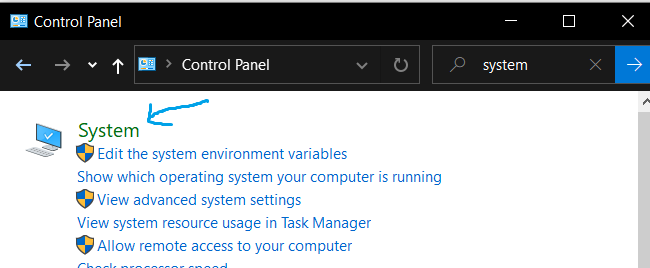
5.In my case it is 64 bit,in your case it may 32 bit or 64 bit.Please check on it.
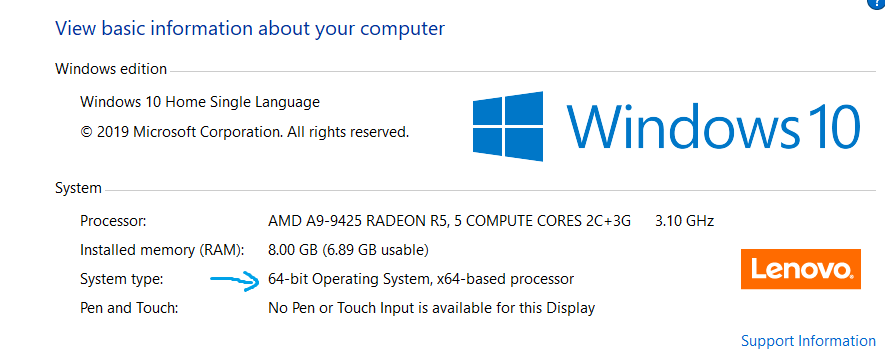
6.Open the google drive folder to download the CodeBlocks Setup File.In my case I downloaded 64 bit version.Download according to your version.
https://drive.google.com/drive/u/2/folders/1EEv14WqF_ZpTOJC_6aOqB3tqaO5yZ1Ld
-software credit goes to KAT TECHNOLOGIES
7.Open that link in a new tab and right click on your version.
8.Click on Download.
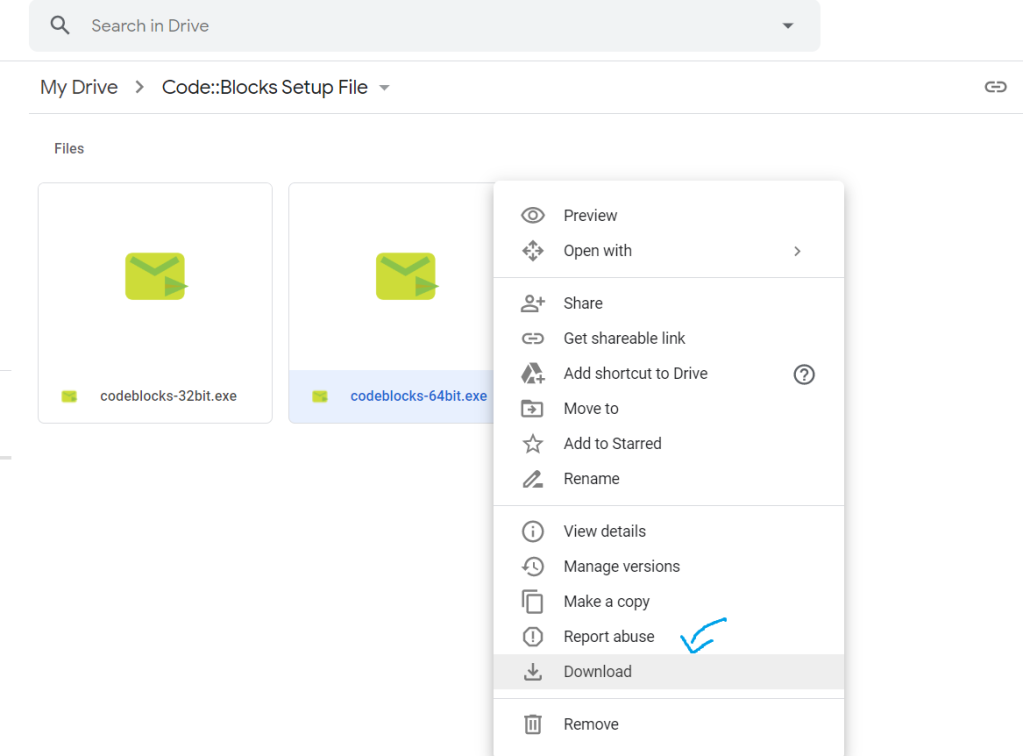
9.Click on Download Anyway.

10.Go to your Downloads folder.You can see the downloaded setup file.
11.Right click on the setup file and click Run as administrator
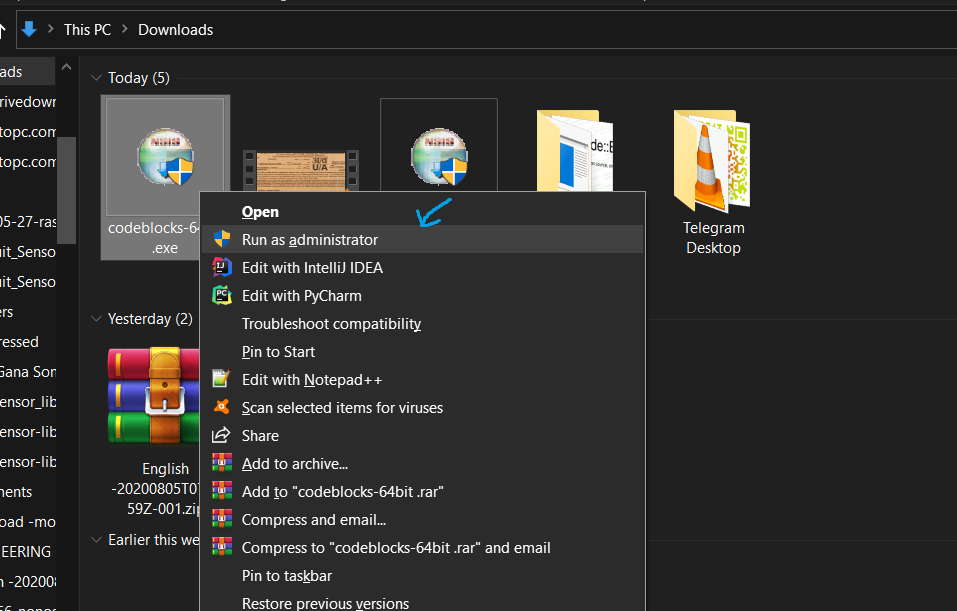
12.You can see CodeBlocks boots up.
13.Click on next
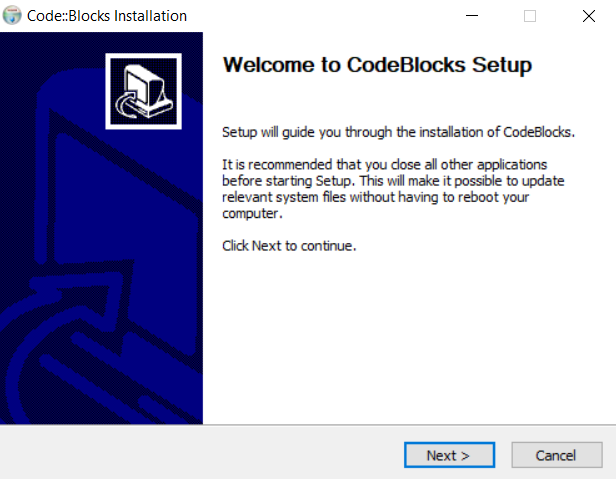
14.Read the terms and conditions :).After that,Click on I agree.
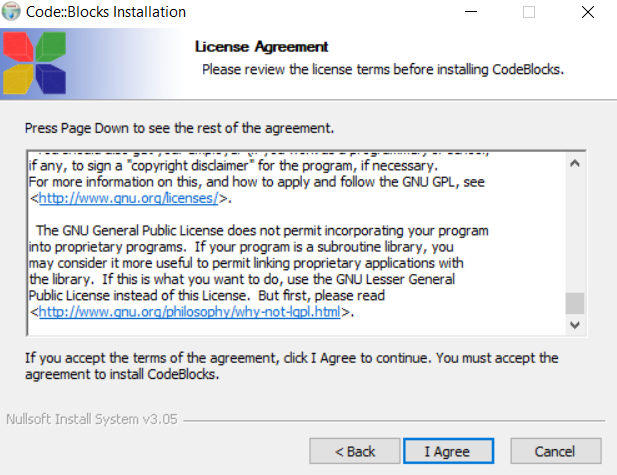
15.Tick all the packages and click Next
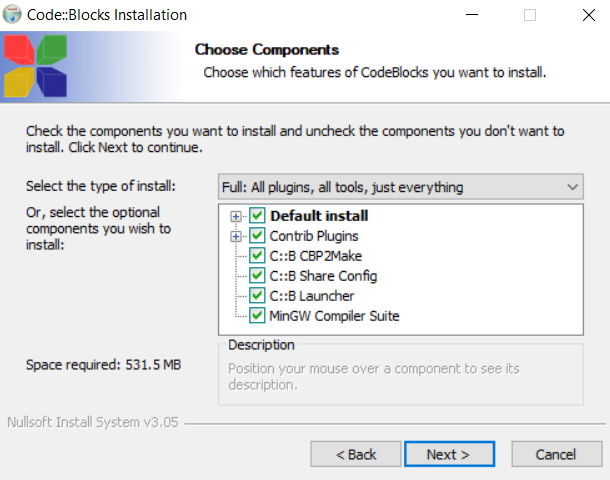
16.Save in C\Program Files(x86) and click Install
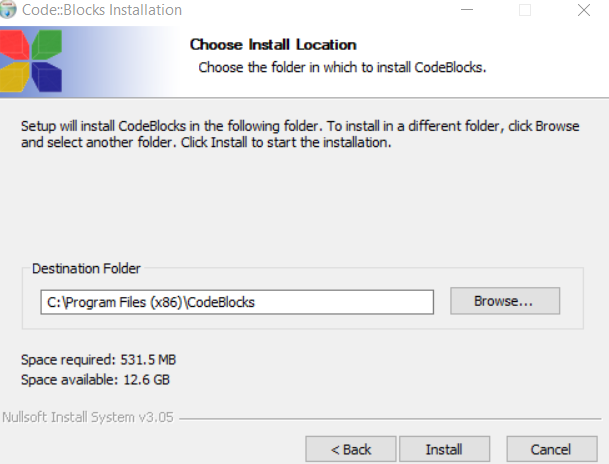
17.Installation process will take a few minutes.Kindly wait for it
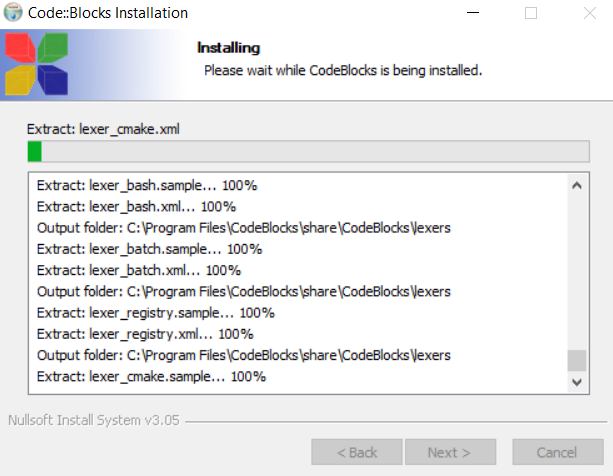
18.Click on Yes to run now.
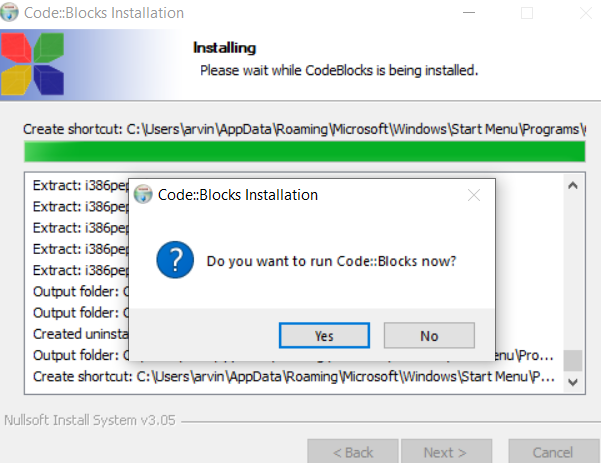
19.You have installed the software.Open Open the CodeBlocks Software and click ok if the Keyboard shorcut conflict error appears.

20.Now we can test the installed program is running correctly or not.
21.Press Ctrl+Shift+N to start a new program.
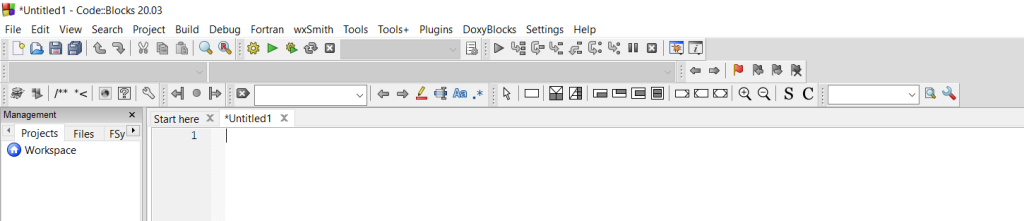
22.Copy and paste this coding below in the Untitled 1 file.
///author-www.arvindunimap.com @ARVIND
///sponsor-KAT TECHNOLOGIES @KATHI
#include<stdio.h>
int main()
{
printf("Welcome to UniMAP");
printf("\n\nThank you for vistting www.arvindunimap.com @ ARVIND");
printf("\n\nThis tutorial is sponsored by KAT TECHNOLOGIES @ KATHI");
printf("\n\n : ) ");
return 0;
}
23.You can see something like this.Proceed to next step.
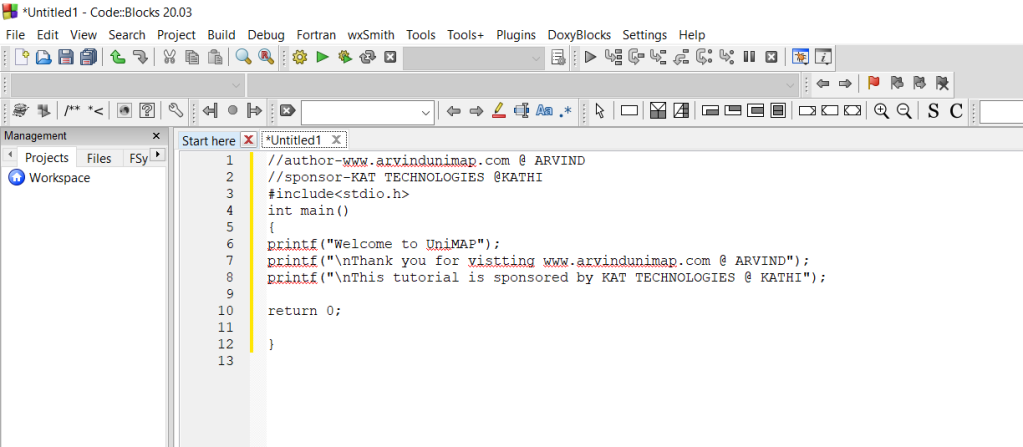
24.Now we need to compile the file.Before compiling pls save the file.Click FIle>Save File As
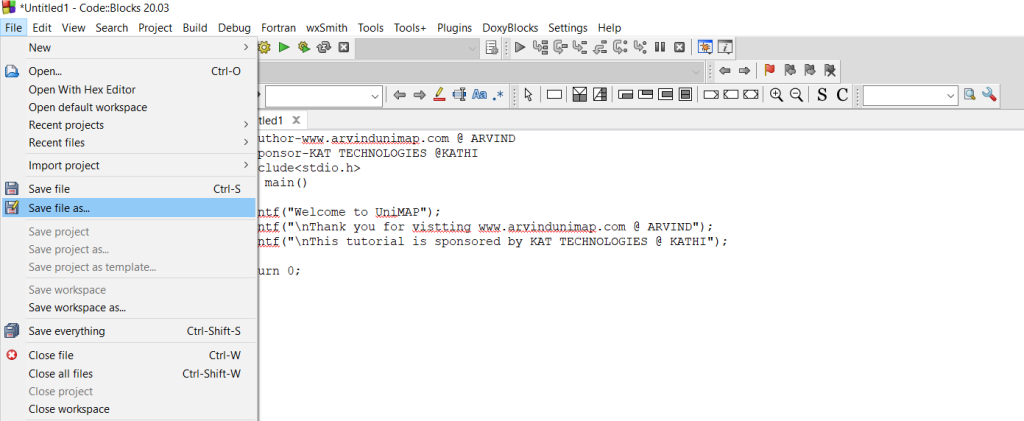
25.Save it in any folder and name it test1.c.
Click on save.-this is an very important step.
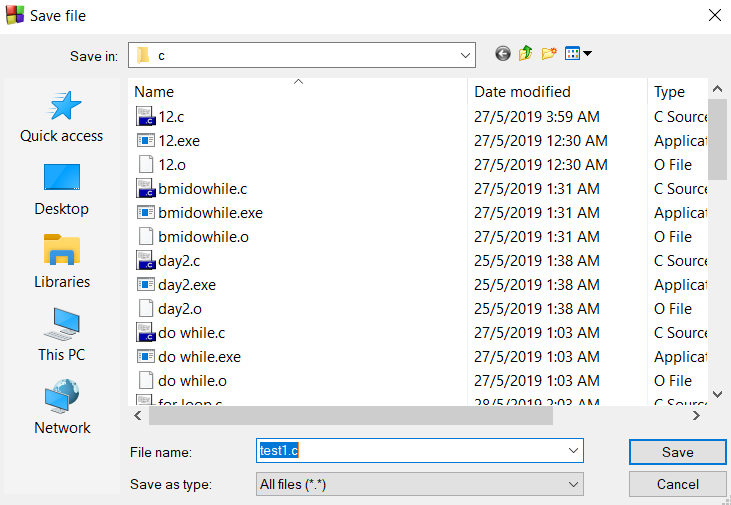
26.You can see something like this
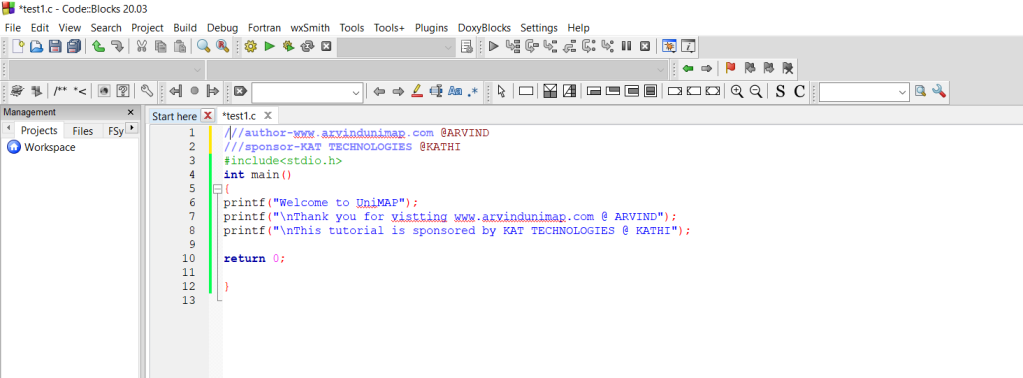
27.Click on the compile and run symbol
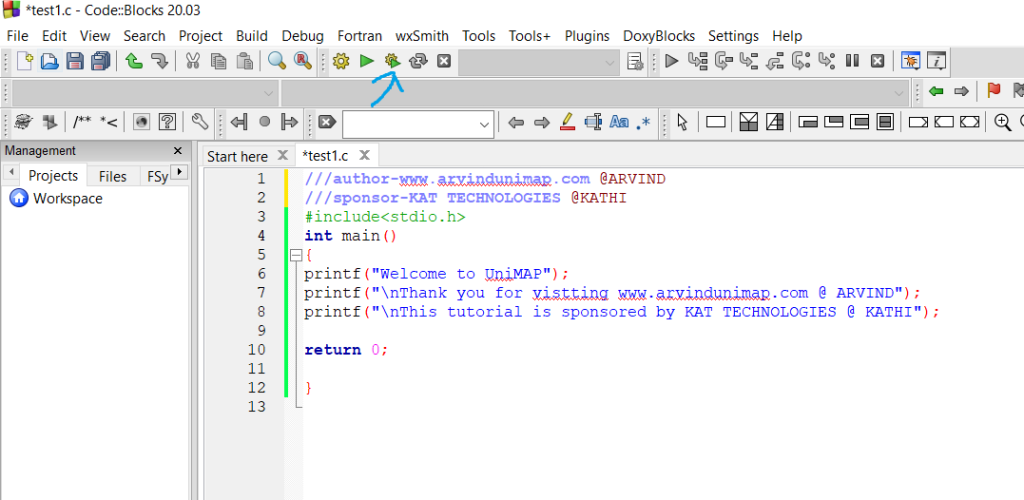
28.If you experience any error like cant file executable gcc compiler.
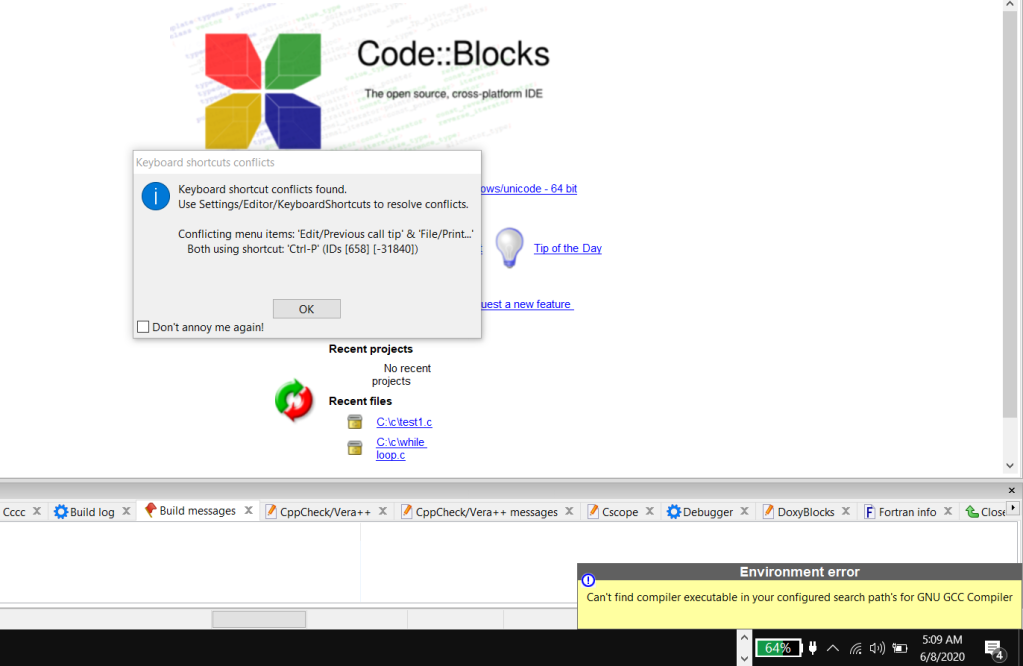
Then you have to follow these steps.
29.Click Settings icon and select Compiler.
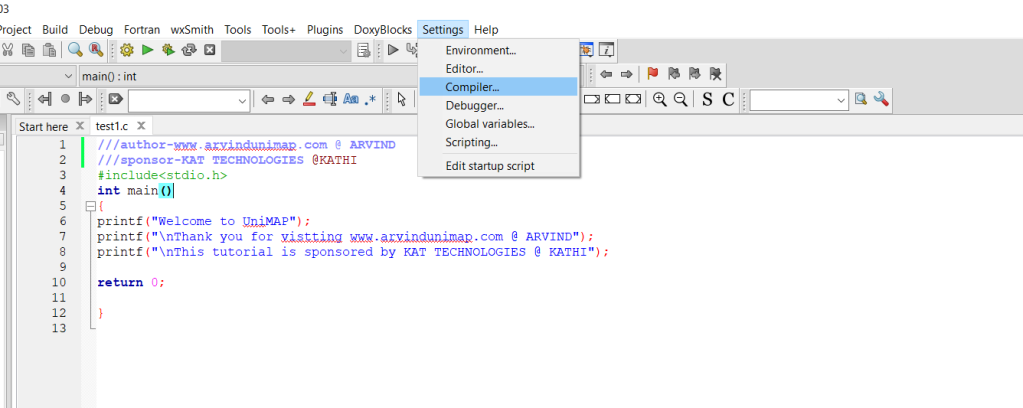
30.After that click on Toolchain executables

31.Click on Auto-detect and click OK.
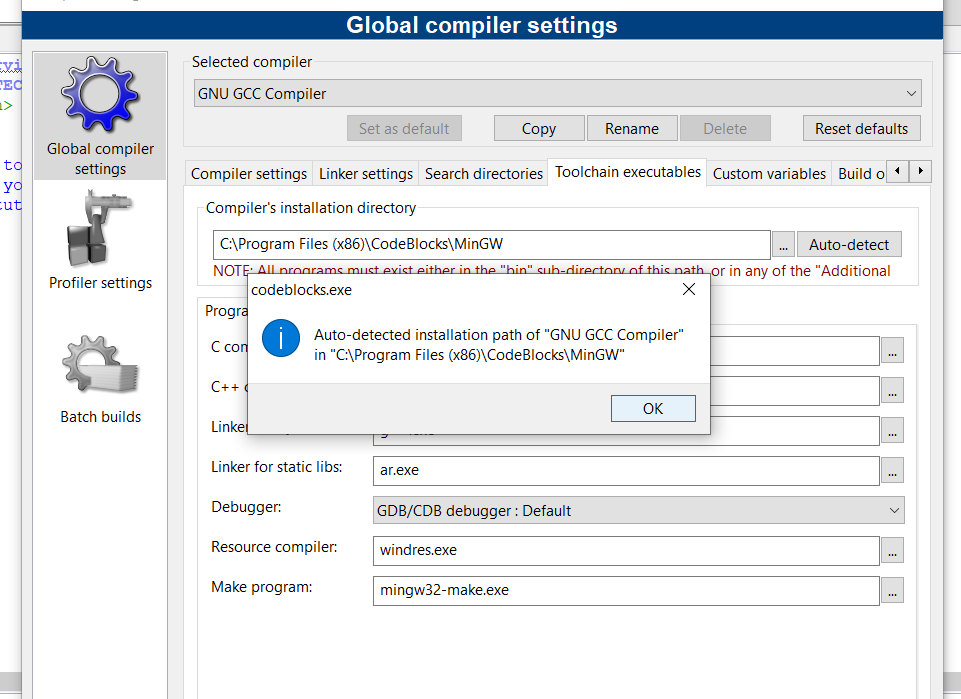
32.And then go to your program and try compiling by pressing the Compile and Run button
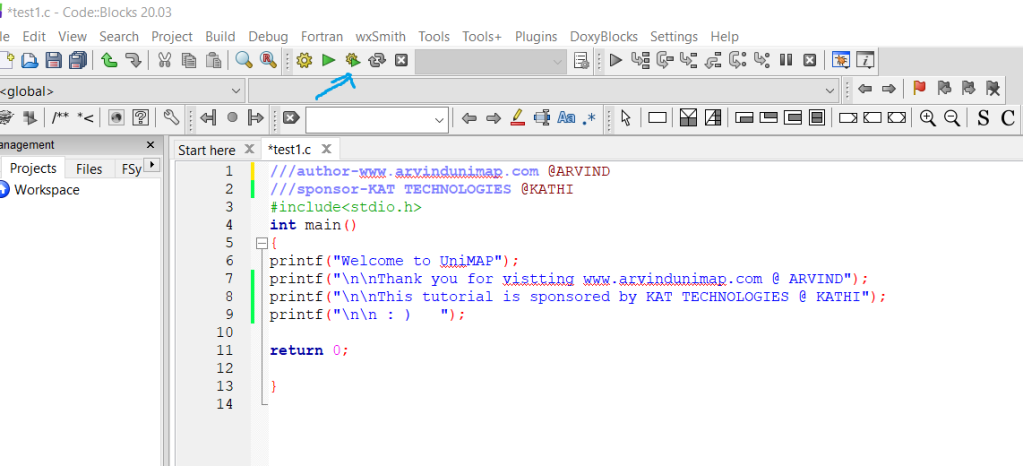
33.This will be the output
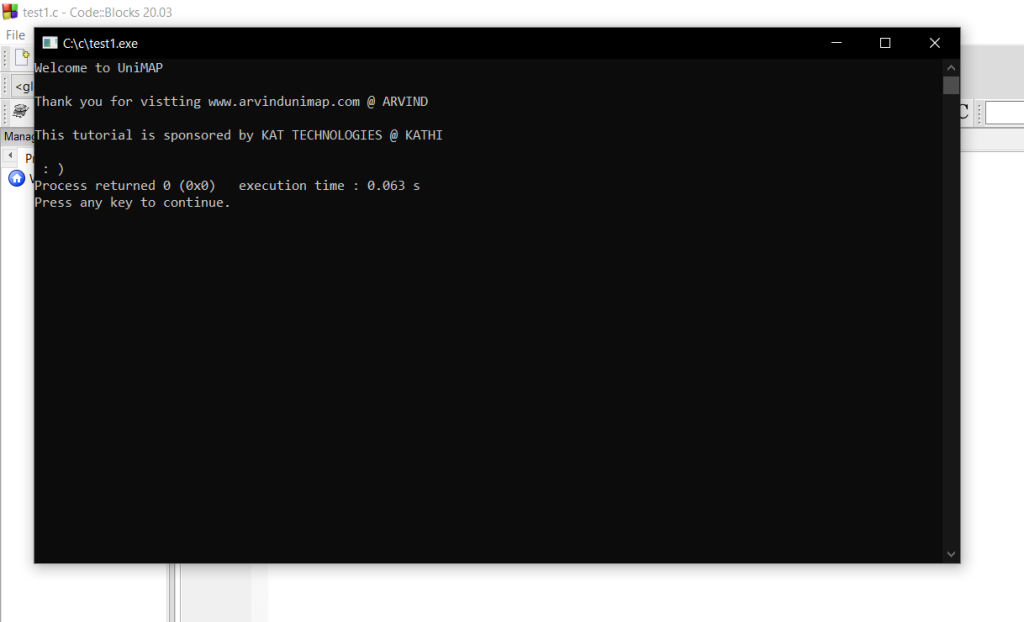
34.Thats all you are done creating a program.Congrats
This tutorial is sponsored by @ KAT TECHNOLOGIES

Dm them to buy your First Year Lab Kit.Cheaper and a great option for UniMAP students.You may have a question.How to buy that? Just click on that image and see the magic. And here is a link for you also.
https://wa.me/p/3165889816839977/601161662840
If you have any errors or any questions kindly whatsapp us
Click/Scan to pm us
THANK YOU FOR VISITTING WWW.ARVINDUNIMAP.COM. SEE YOU IN OUR NEXT TUTORIAL
Dont forget to subscribe to our website.Easy steps.Just enter your email.After that open your email and verify your account.Thats all.You will be a subscriber.You will have premium contents and feautures.We will mail you the codings you needed.
1.ENTER YOUR EMAIL AND CLICK FOLLOW
2.GO TO YOUR EMAIL AND CLICK VERIFY
3.CONGRATS YOU ARE A SUBSCRIBER NOW
LECTURE NOTES / PAST YEARS
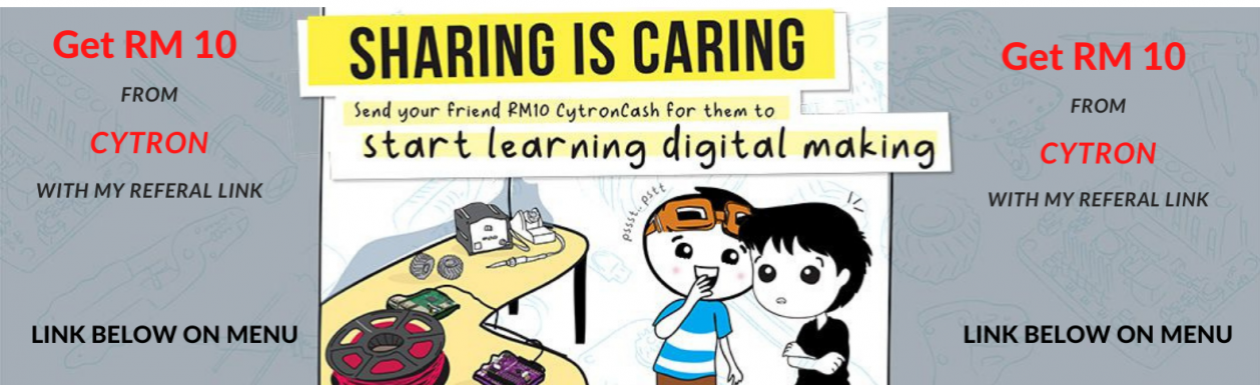


You must be logged in to post a comment.