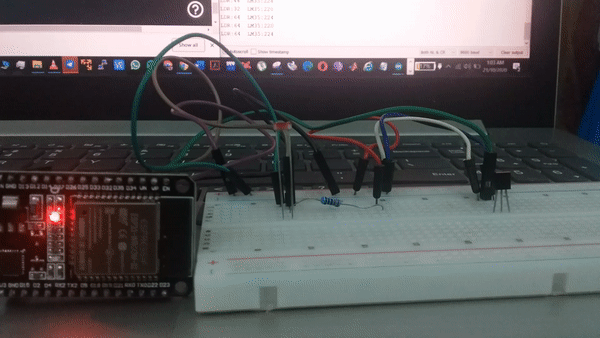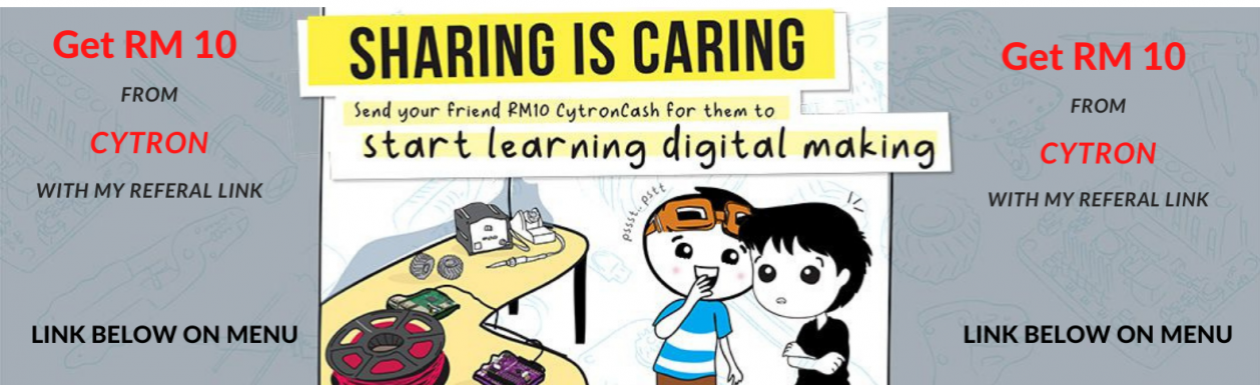LAB 1-HARDWARE AND BASIC PROGRAMMING USING ARDUINO IDE
Hardware required
1.Esp32
2.Ldr
3.Lm35
4.10k resistor
5.Breadboard
6.Led
7.Micro USB Cable
Software required
1.Arduino Ide
Part 1- Installing Arduino IDE and Configuring ESP32 in Arduino Ide
a)Installing Arduino IDE
1.Download and install Arduino IDE from Arduino’s website.
https://www.arduino.cc/en/Main/Software
b)Adding Boards Manager URL
1.Open File>Preferences
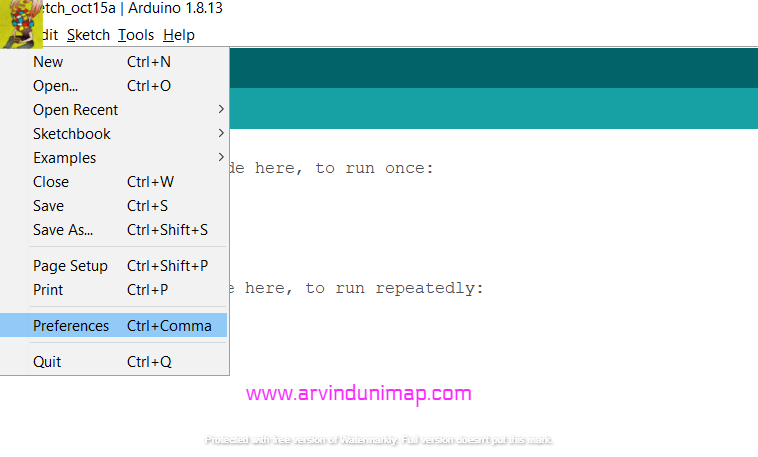
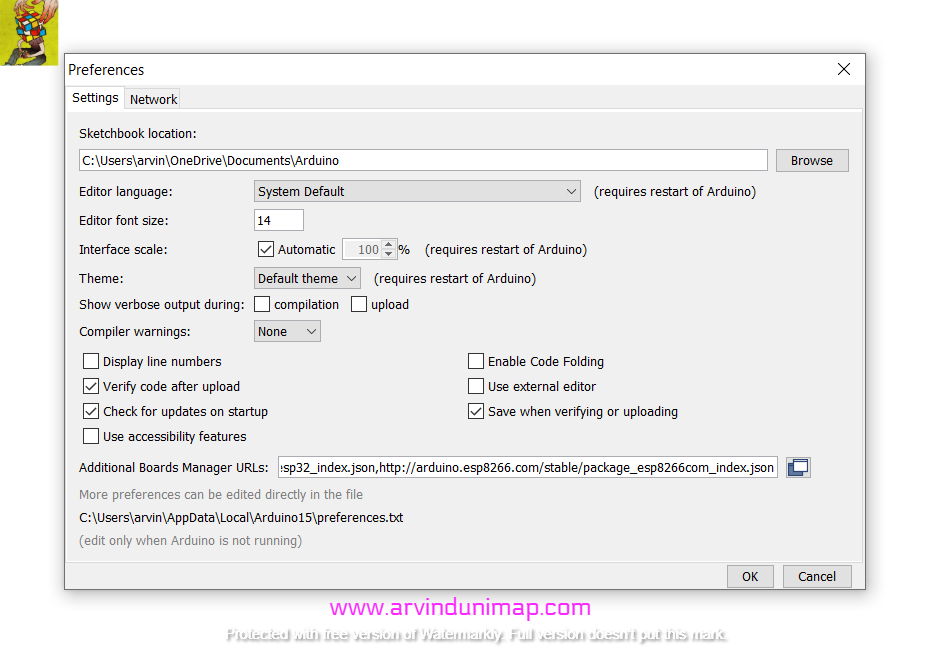
2. Click Additional Boards Manager URL’s icon add the url below.
https://dl.espressif.com/dl/package_esp32_index.json
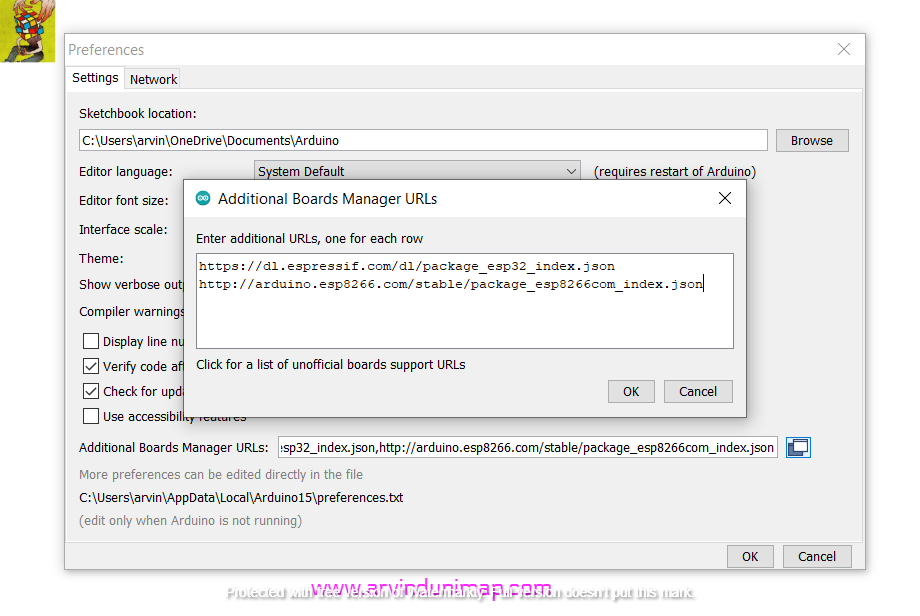
If you have extra urls you can use a comma to add additional urls.
3.Install ESP32 Serial Driver so that ESP32 will be detected through the usb data cable.
https://www.silabs.com/products/development-tools/software/usb-to-uart-bridge-vcp-drivers
c)Installing library for ESP32
1.Open Arduino Ide and click Tools>Board>Boards Manager.
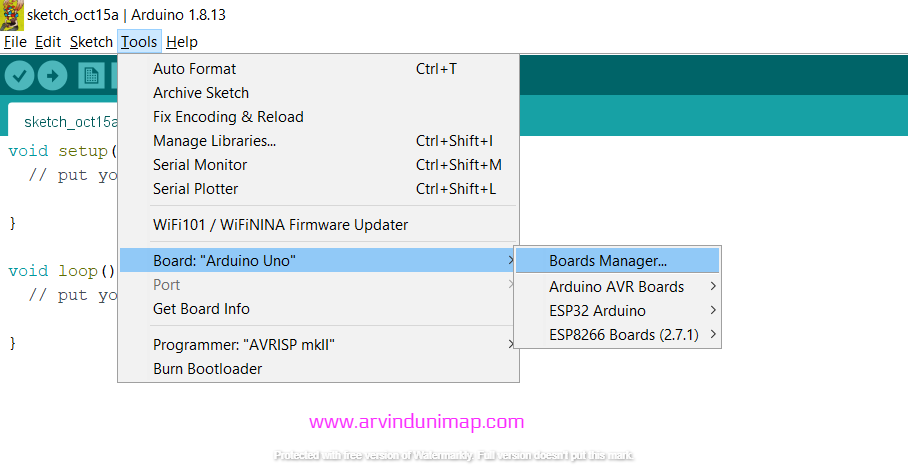
2.Search for ESP32 and click install.It will install the library for ESP32.
*In my case , I have already installed.
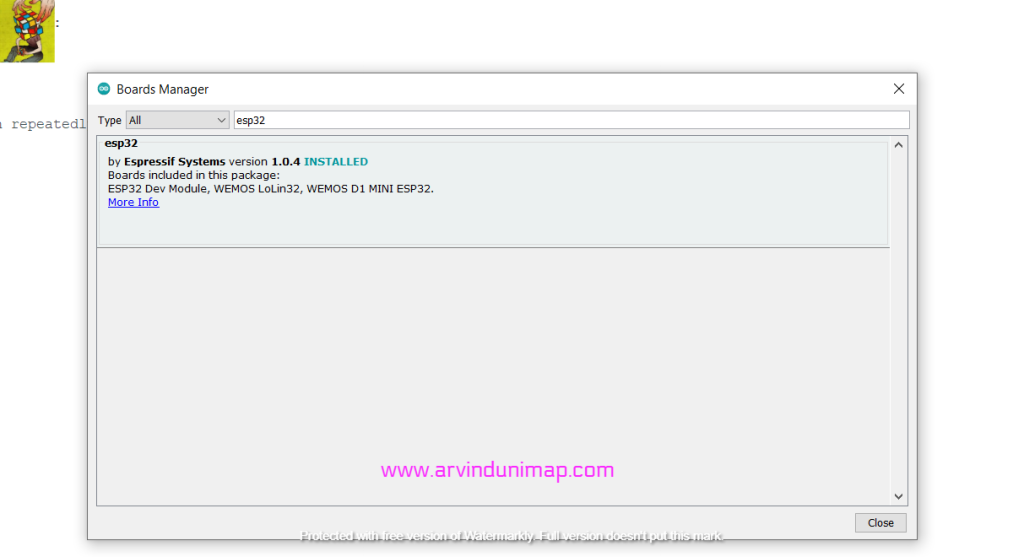
Part 2-Blinking Led on Esp 32
1.Connect the wiring as shown in the circuit below.
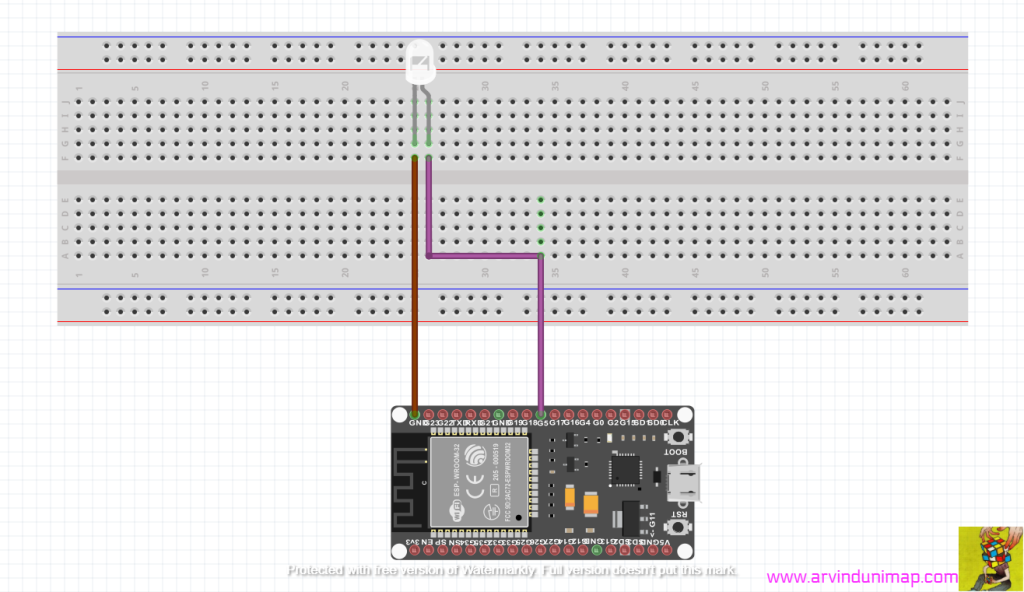
Ground – cathode of the led
GPIO 5 – anode of led
2.Next compile this coding below to blink the led
///www.arvindunimap.com
const int ledPin = 5;
void setup() {
// setup pin 5 as a digital output pin
pinMode (ledPin, OUTPUT);
}
void loop() {
digitalWrite (ledPin, HIGH); // turn on the LED
delay(500); // wait for half a second or 500 milliseconds
digitalWrite (ledPin, LOW); // turn off the LED
delay(500); // wait for half a second or 500 milliseconds
}
3.This will be the output.

Part 3-Testing the LDR resistor
1.Connect the cicuit a shown below.
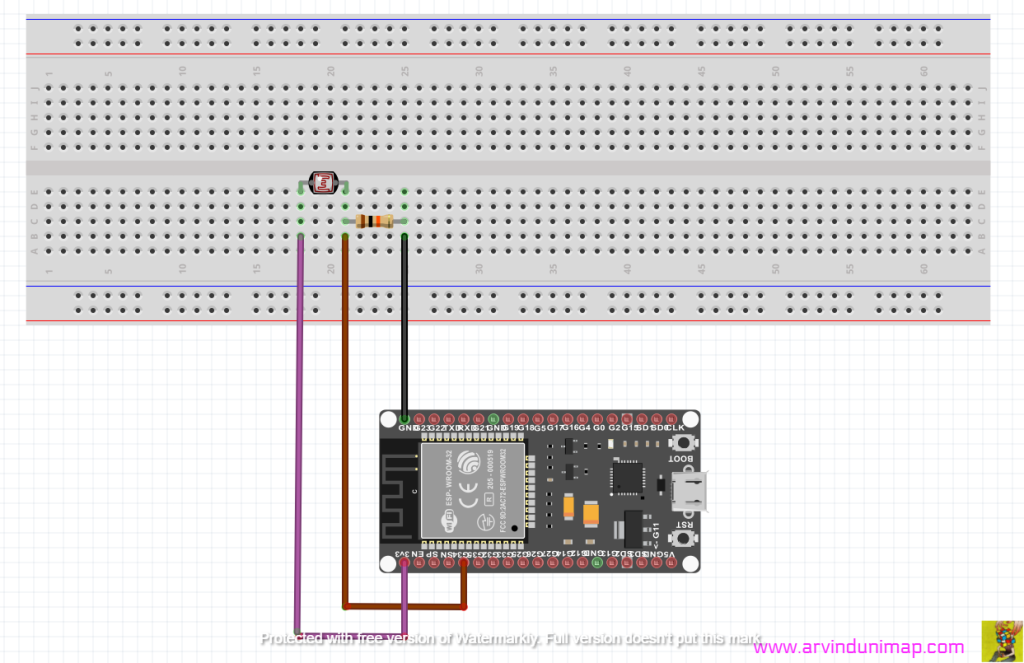
2.Use the coding below.
///www.arvindunimap.com
// the setup routine runs once when you press reset:
void setup() {
// initialize serial communication at 9600 bits per second:
Serial.begin(9600);
}
// the loop routine runs over and over again forever:
void loop() {
// read the input on analog pin 34:
int sensorValue = analogRead(34);
// print out the value you read:
Serial.println(sensorValue);
delay(1); // delay in between reads for stability
}
3.The output is shown below:
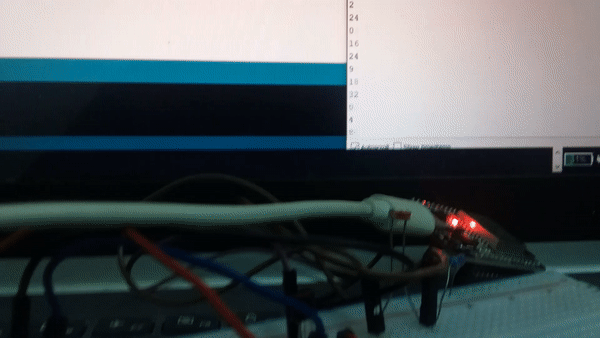
Part 4-LM 35
1.Fix the wiring as shown below.
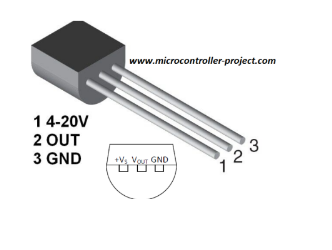
2.Apply the coding below.
///www.arvindunimap.com
const int LM_35 = 35;
float vref = 3.3;
float resolution = vref / 1023.0;
float temp = 0;
void setup() {
Serial.begin(9600);
}
void loop() {
float temp = analogRead(LM_35);
temp = (temp * resolution);
temp =(temp * 100.0-30)/2;
Serial.print("Temperature is : " );
Serial.println(temp);
delay(1000);
}
3.The output is shown below:

Part 5 – Using LDR and LM 35
Task of the day
Connecting the circuit
1.Green-LDR TO VCC
2.BROWN-PIN 34
3.RED-GROUND
4.WHITE-VCC
5.GREEN-LM35 TO PIN 35
6.BLUE-GROUND
7.BLACK-GROUND
8.PURPLE-VCC

2.Upload this coding
///www.arvindunimap.com
// the setup routine runs once when you press reset:
void setup() {
// initialize serial communication at 9600 bits per second:
Serial.begin(9600);
}
// the loop routine runs over and over again forever:
void loop() {
// read the input on analog pin 0:
int sensorValue = analogRead(34); //LDR
int sensorValue1 = analogRead(35);//LM35
// print out the value you read:
Serial.print("LDR:"); Serial.print(sensorValue);//LDR
Serial.print(" LM35:"); Serial.println(sensorValue1);//LM35
delay(500); // delay in between reads for stability
}
3.This will be the output